You can use Disk Cleanup to free up space on your hard disk by removing temporary Internet files, removing installed components and programs that you no longer use, and emptying the Recycle Bin. Disk Cleanup helps free up space on your hard drive. Disk Cleanup searches your drive, and then shows you temporary files, Internet cache files, and unnecessary program files that you can safely delete. You can direct Disk Cleanup to delete some or all of those files. Using these steps will help speed up your computer. (See How to Speed Up your Computer)
To open Disk Cleanup:
To open Disk Cleanup:
- Click Start, point to All Programs, point to Accessories, point to System Tools, and then click Disk Cleanup.
- If several local drives are available, you might be prompted to specify which drive you want to clean.
- In the Disk Cleanup dialog box, scroll through the content of the Files to delete list.
- Uncheck the check boxes for files that you don't want to delete, and then click OK.
- When prompted “Are you sure you want to perform these action?” just click Yes.
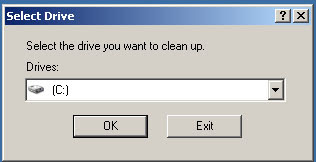
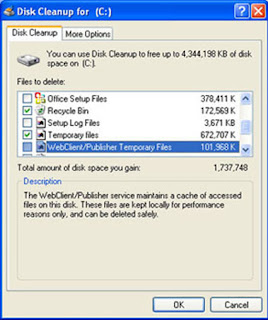
When running an operating system as complex as Windows, you may not always know the significance of all the files on your computer. Sometimes Windows uses files for a specific purpose and then retains them in a folder designated for temporary files. Alternatively, you may have previously installed Windows components that you are no longer using. For a variety of reasons, including running out of space on your hard drive, you may want to reduce the number of files on your disk, or create more free space, if it can be done without harming any of your programs.
Related Topics: click (How to use Disk Cleanup Utility)