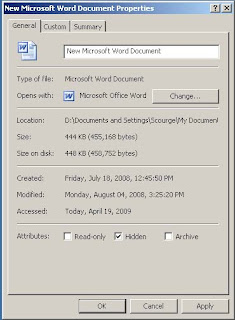
Other method by protecting your data in your computer is by hiding it. Though, this quite simple but still can help hiding your data from other user. So here are some tips that will help you hide and protect your files and folders.
File
Body of stored data or information in an electronic format. Almost all information stored on computers is in the form of files. Files reside on mass storage devices such as hard drives, CD-ROMs, magnetic tape, and floppy disks. When the central processing unit (CPU) of a computer needs data from a file, or needs to write data to a file, it temporarily stores the file in its main memory, or Random Access Memory (RAM), while it works on the data.
Folder
File
Body of stored data or information in an electronic format. Almost all information stored on computers is in the form of files. Files reside on mass storage devices such as hard drives, CD-ROMs, magnetic tape, and floppy disks. When the central processing unit (CPU) of a computer needs data from a file, or needs to write data to a file, it temporarily stores the file in its main memory, or Random Access Memory (RAM), while it works on the data.
Folder
A graphical user interface (GUI), a container for programs and files, symbolized on the screen by a graphical image (icon) of a file folder. A folder is equivalent to a directory in that it can hold both files and additional folders and, like a directory, is a means of organizing programs and documents on a disk.
To hide a file or folder
- Open My Documents.
- If the file or folder you want to hide is not located in My Documents or its subfolders, go to other drive and search for that particular file or folder.
- If you can’t find it, use Search. To open Search, click Start, and then click Search.
- Right-click the file or folder, and then click Properties.
- On the General tab, select the Hidden check box.