How to Disable Autoplay of USB/CD Drives
If you find windows that display an autoplay window that always popup and ask you what to do when you insert a USB device or insert a CD or DVD very annoying. Here is a way to simply turn it off.1. To open your Group Policy window to configure the “Turn off Autoplay” function of your system. To do this Click on start –> Run –> Type “gpedit.msc“.
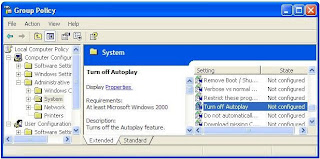
2. Click on Administrative Templates, and click on “System”.
3. Double click on the item called “Turn off Autoplay”
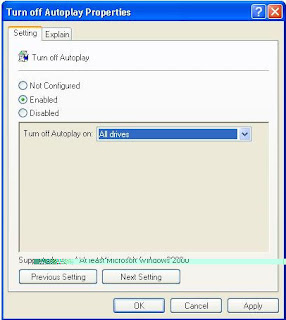
4. Set the radio or option button to “Enabled” and change the value of “Turn off autoplay on:” to All Drives (see image above).
5. That’s it you disable the autoplay of USB/CD Drives Window on your computer. Hope you find this very useful.